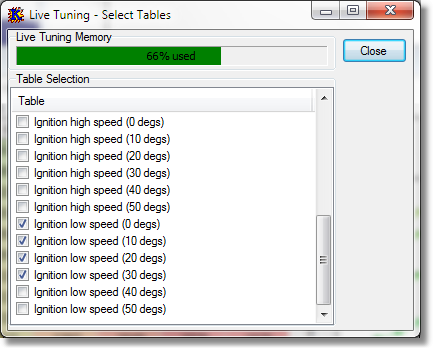Live tuning is available for the KPro4 only
Live tuning allows the real-time update of some tables in the ECU. This means that changes made to the table are instantly sent to the ECU, without requiring an upload, without effecting the operation of the engine.
How Live Tuning works
Live tuning works by altering the ECU so that the ECU copies table information from flash memory (which cannot be changed without uploading the whole calibration to the ECU) to RAM (which can be changed quickly while the ECU is running). This copying process occurs every time the ECU RAM is cleared, which is every time the ECU is reset or power removed from the ECU. When tables are edited in KManager, the changes are sent to the ECU where the RAM tables are updated, so that the ECU tables are updated in a fraction of a second.
Due to the method used, there are several limitations of live tuning:
| • | The KPro and laptop must be connected to the vehicle for changes to occur in realtime. Hopefully this is obvious to most people. |
| • | Only fuel, ignition and cam angle tables can be live tuned. This is due to the way the ECU internally accesses tables so that they cannot be read from ECU RAM. |
| • | Only some of the tables can be live tuned at the same time. This is because there is much more flash memory in the ECU than RAM. |
| • | If the ignition is switched off and then on, the live tuning tables will retain their values. However, if the battery power is removed then the ECU tables will reset to default values. This does not mean the tables are reset to stock values; they are reset to the values from the last calibration upload. |
| • | Live tuning should not be used other than during tuning. For long term use, live tuning should be switched off. |
Using live tuning
Live tuning is fairly simple:
| 1. | Select the tables you wish to live tune. |
| 2. | Upload the calibration to the ECU. |
| 3. | Edit / tune the tables. |
| 4. | When finished editing, de-select live tuning tables and upload the calibration to the ECU again. |
Table Selection
There are two ways to select tables - either on a table by table basis from the Table windows, or from the Select Live Tuning Tables menu.
The Live Tuning icon shows the status of Live Tuning for that table:
![]() Live Tuning not enabled for this table.
Live Tuning not enabled for this table.
![]() Live Tuning enabled, but pending a calibration upload.
Live Tuning enabled, but pending a calibration upload.
![]() Live Tuning active.
Live Tuning active.
Menu Table Selection
Alternately, tables may be selected from a list available from the Online menu.