1. Of course a copy of the latest smanger
2. Some sort of graphical editing program.
A. In my case I use Photoshop(PS). But there are many others available.
One such free one is gimp. Since I however use "PS",
This is what I will be using for this tutorial.
3. Duh, a computer lol
4. time and patience.
----------------------------------------------------------------------------------
Fist thing I always do is set my desktop res. to 1024x768.
This is so I have an idea how big it will be on most avg size monitors. My monitor in my car is 800x600 so when designing keep and idea how big it will end up on the machine you'll actually be using it on.
What order you do these steps in really depends on the end result your after:
If your wanting to take a picture and Put gauges on it then you would want to bring the picture into smanger first, then start making your gauges on top.
If you all ready have a gauge layout you like, or you know how you want them laid out and you just want to fill in the rest then, all you have to do is make a copy of your layout in "PS" using the print screen button on your keyboard and drawing around your gauges to your liking. (note: this is the harder way.) tho this is the way I normally do it. As I can achieve greater detail this way.
THE EASY WAY....
1. I found this picture on a Honda site.

link where i got the picture from. http://honda.ca/HondaCA2006/Models/Civi ... allery?L=E
So open it up in "PS" and edit it to your liking.
You can see here I've made some changes.

When your done making your changes.
The first thing to do is get it to a usable size. I used 800x600 pixels
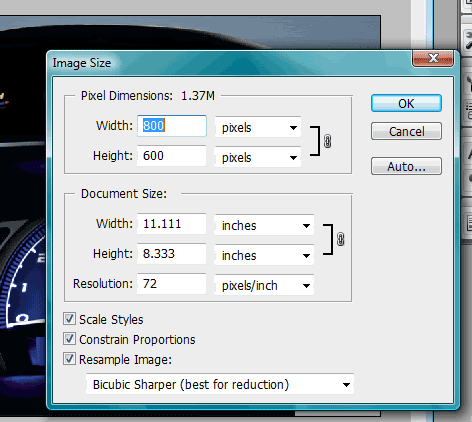
A. You can use what ever size you want but, You want a little bit of space around
it till your done, due to the fact that it's hard to right click and bring up
new gauge selections if you can't click off the pix. If you try right clicking
on top of the pic you will only get the pictures options.
B. Important!!!! When your done editing your image. MAKE SURE YOU SAVE IT AS A BITMAP (.BMP).
(note: I know it says it takes other formats. But trust me on this one.)
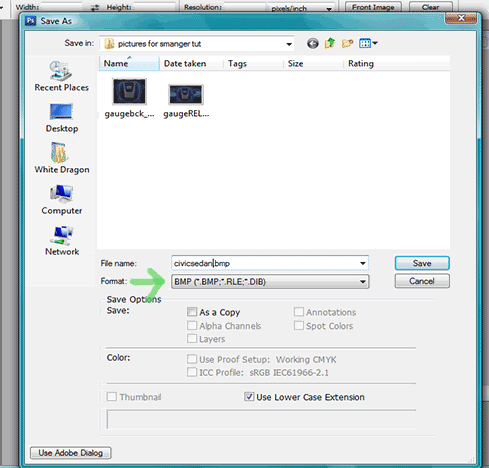
NOW INTO SMANAGER.
With Smanager started and your display window maximized.
Right click and select "new image" and pick your BMP you just made.
Once it's open go ahead and line it up with the upper left hand corner. Where the green arrow is pointing too. This will help with window resizing issues later.
You'll notice when it pops up that it's on top of anything else in the window.
Just right click and select "send to back"
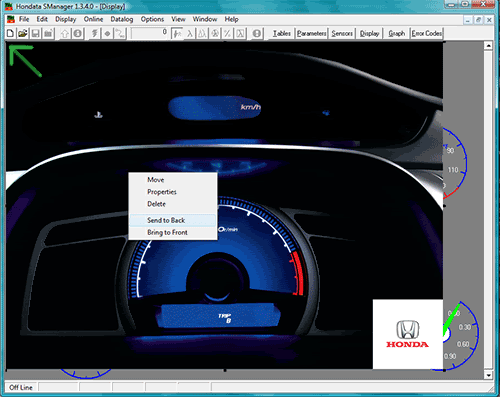
From here it's pretty much just a matter of placing your gauges where and how you want them.
When you all done. just change the back ground color to something that matches well to your image to fill in the areas around it.
Finally, It will look something like this.
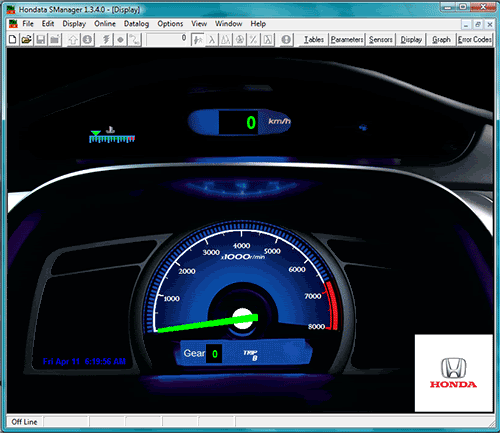
--------------------------------------------------------------------------------
<hints Tips Tricks>
1. You can use as many picture/images as you want. But just remember everything in this display window is on it's own layer. So if you can't find something then keep right clicking and sending stuff to the back till what your looking for shows up or is clickable.
2. When ever you are in the properties window and you would like to see what you've changed updated. Then just change the margin. and it will update. Then just change it back.
3. Try playing with negative values. You'd be surprised the different things you can do.
4. ALWAYS SAVE YOUR WORK EVERY 10-15 min. Both "PS" and "SMANAGER"
can crash for no reason. And you will have to start all over. This happened to me once, AND IT SUCKED.
----------------------------------------------------------------------------------
AUTHORS NOTES......
I HOPE THIS HELPS SHED SOME LIGHT ON SOME AREA'S MAYBE YOU WERE HAVING PROBLEMS WITH.
THIS TUTORIAL GOES A LIL QUICK AND IT COVERS SOME OF THE BASICS. SO IF YOU HAVE ANY QUESTIONS OR EVEN ANY COMMENTS ON SOMETHING MAYBE I WASN'T CLEAR ENOUGH ON "ASK".
I HAVE INCLUDED THE FINISHED PRODUCT IF ANYONE WANTS IT OR JUST WANTS TO PLAY AROUND WITH IT. ENJOY!
LASTLY, I'M LOOKING FORWARD TO SEEING SOME MORE OF YOUR GUY'S CUSTOM DISPLAYS. i'D LOVE TO SEE WHAT YOU GUYS CAN COME UP WIH.
CIVICBYNATURE IS OUT....